I know that title is mouthful. But, I occasionally use this blog as place to dump interesting configuration settings and it helps me remember configuration which helps me to remember it and might be useful to lone surfers who stumbles upon this page.
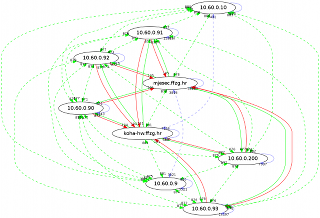
This weekend our nice network admin upgraded VLAN setup to enables 1Gb/s network across whole private segment. That is clearly visible in green arrows on picture, especially if you compare it with last one. We still have a few slower links (100 Mb/s) which pass through NAT to Internet (red arrows), but we now have private segment on every server in library and system room in main building and each server has IP address in new 1 Gb/s segment (you can notice that by blue arrows which are loopback interface on same machine).
All is not well, however. I had to reconfigure my OpenVZ containers from point-to-point ip configuration using venet devices to ethernet bridge setup because multiple hops on OpenVZ machine produced havoc with connections from our private network to containers. It was very wired, I saw TCP retransmission requests, but first packet somehow managed to pass through. ICMP traffic worked (thanks to small packet sizes), but I can't honestly say why our new VLAN setup and/or OpenVZ had problem with it. Up to that point, I just had private IP addresses assigned to OpenVZ container using vzctl set --ipadd 10.60.0.12 and ping -R did show multiple public and private addresses, but it all somehow worked.
First, I had to make network bridge which will be new VLAN 60
root@koha-hw:~# cat /etc/network/interfaces
auto br60
iface br60 inet static
bridge_ports eth1 veth212226
bridge_fd 0
address 10.60.0.10
netmask 255.255.254.0
gateway 10.60.0.1
Then, I removed old private IP addresses:
root@koha-hw:~# vzctl set 212226 --ipdel 10.60.0.12 --saveand add new veth device (my version of vzctl requires MAC addresses, so beware!):
root@koha-hw:~# vzctl set 212226 --netif_add veth1,00:12:34:56:78:9A,veth212226,00:12:34:56:78:9B,br60 --saveThis create veth1 device inside container to which I can assign IP address:
koha:~# ifconfig veth1 10.60.0.12 netmask 255.255.254.0 upI decided to put that in /etc/rc.local because /etc/network/interfaces is managed by OpenVZ.
Next, I needed to reconfigure my ssh VPN which was using point-to-point tunneling with tap into real ethernet tunnel:
root@brr:~# tail -10 /etc/network/interfaces
# vpn lib -> home
auto tap0
iface tap0 inet static
pre-up ssh -M -S /var/run/tap0 -v -f -i /root/.ssh/koha-hw-tun0 -w 0:0 -o Tunnel=ethernet -o ServerAliveInterval=5 -o ServerAliveCountMax=2 koha-hw.ffzg.hr true
address 10.60.0.81
netmask 255.255.0.0
up iptables -t nat -A POSTROUTING -s 192.168.1.0/24 -o tap0 -j MASQUERADE
post-down ssh -S /var/run/tap0 -O exit koha-hw.ffzg.hr
On remote side, force tunnel number and add new device to bridge:
root@koha-hw:~# head -1 /root/.ssh/authorized_keys tunnel="0",command="ifconfig tap0 up ; brctl addif br60 tap0" ssh-rsa AAAAB3Nza...
Finally, little cron job to start (and restart) VPN:
root@brr:~# cat /etc/cron.d/tap0 SHELL=/bin/sh PATH=/usr/local/sbin:/usr/local/bin:/sbin:/bin:/usr/sbin:/usr/bin */1 * * * * root fping -q 10.60.0.10 || ( ifdown tap0 ; ifup tap0 )